Change Dates
The Change Dates tool allows you to change the start and end dates of documents in bulk.
- Select a node in the hierarchy and click the Change Dates button in the Tools tab on the ribbon. A Change Dates page will open for the selected node.
- Click the ellipsis ... for Entity type. In the dialog that appears, select one or more node Entity Types, then click OK.
- Click the Load button
 on the ribbon. The nodes matching the selected node types will be displayed.
Select the nodes that you want to update by checking their boxes. (You can select/deselect all nodes using the check box at the top of the list.)
on the ribbon. The nodes matching the selected node types will be displayed.
Select the nodes that you want to update by checking their boxes. (You can select/deselect all nodes using the check box at the top of the list.) - Click the Runbutton
 on the ribbon. The Change Dates dialog will open.
on the ribbon. The Change Dates dialog will open. - Configure the date changes according to the table below, and click OK to begin the update process.
- You will see a Progress bar indicating the overall progress of the operation and a status message.
- When the process is complete, the values in the Status column will indicate whether the update has been successful for each entity.
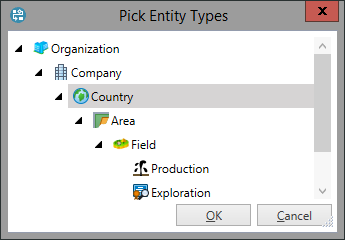

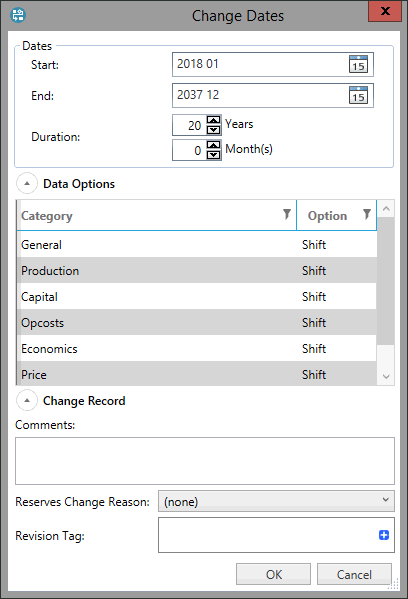
| Setting | Description |
|---|---|
| Start | The new start date for the document. |
| End | The new end date for the document. |
| Duration | The duration of the document in years and months. |
| Data Options | For each variable category, set the Option value to 'Shift' or 'Truncate'. 'Shift' will move the variable data based on the new start date. 'Truncate' will keep the data in the current dates. Any data which is outside the range of the new start and end dates will be removed. |
| Change Record | You can enter a change comment, select a Reserves Change Reason or apply a Revision Tag. |
